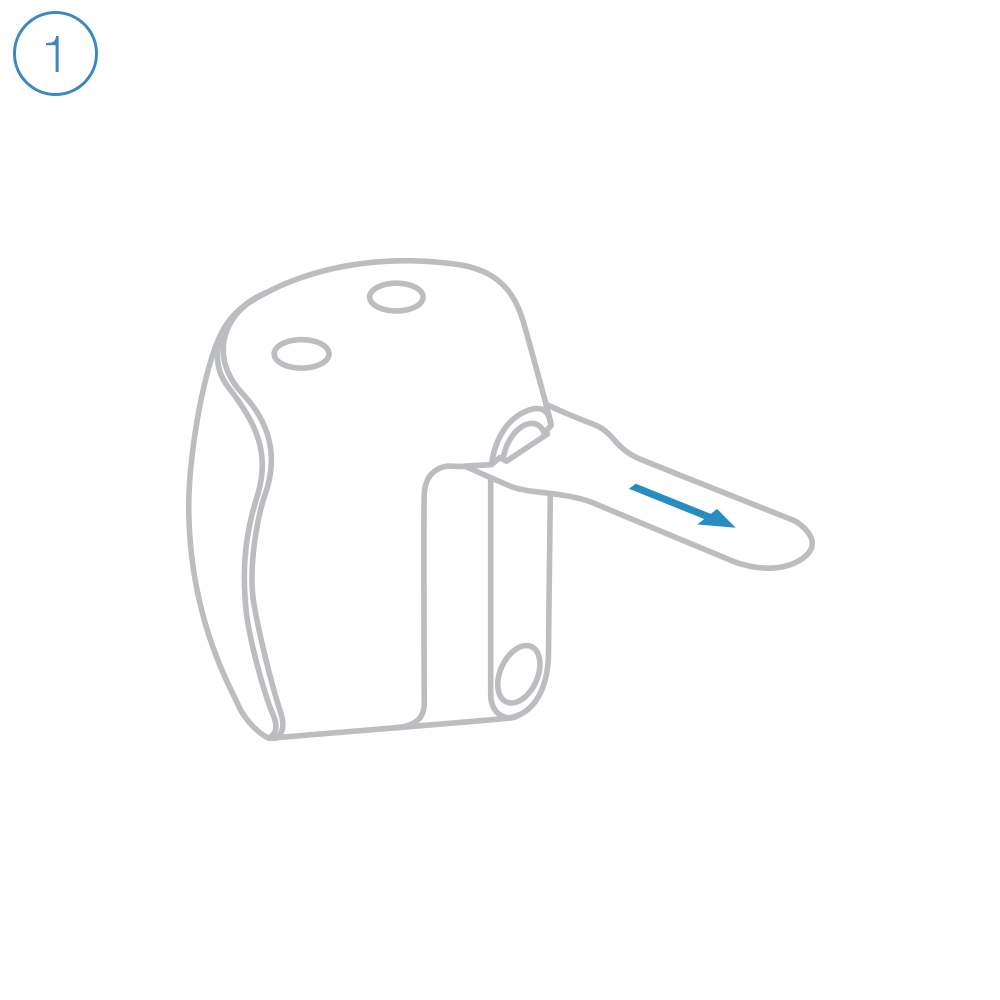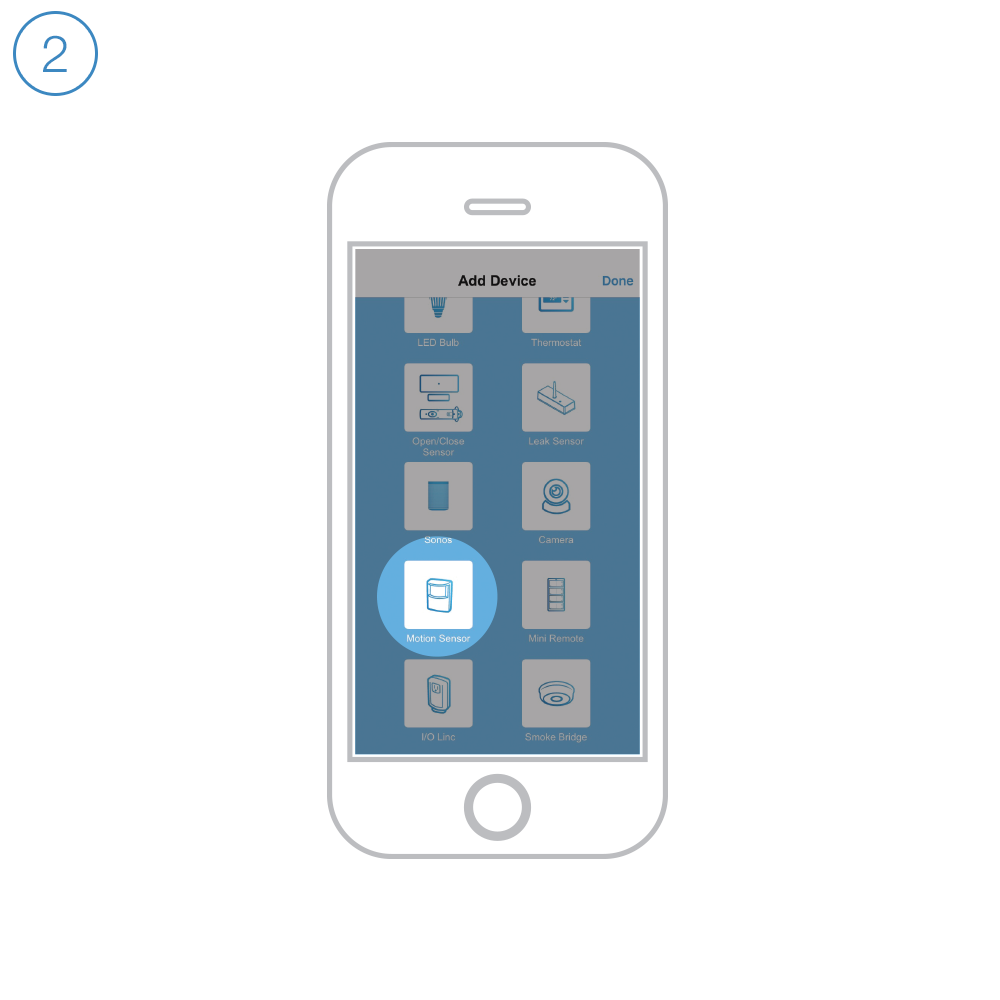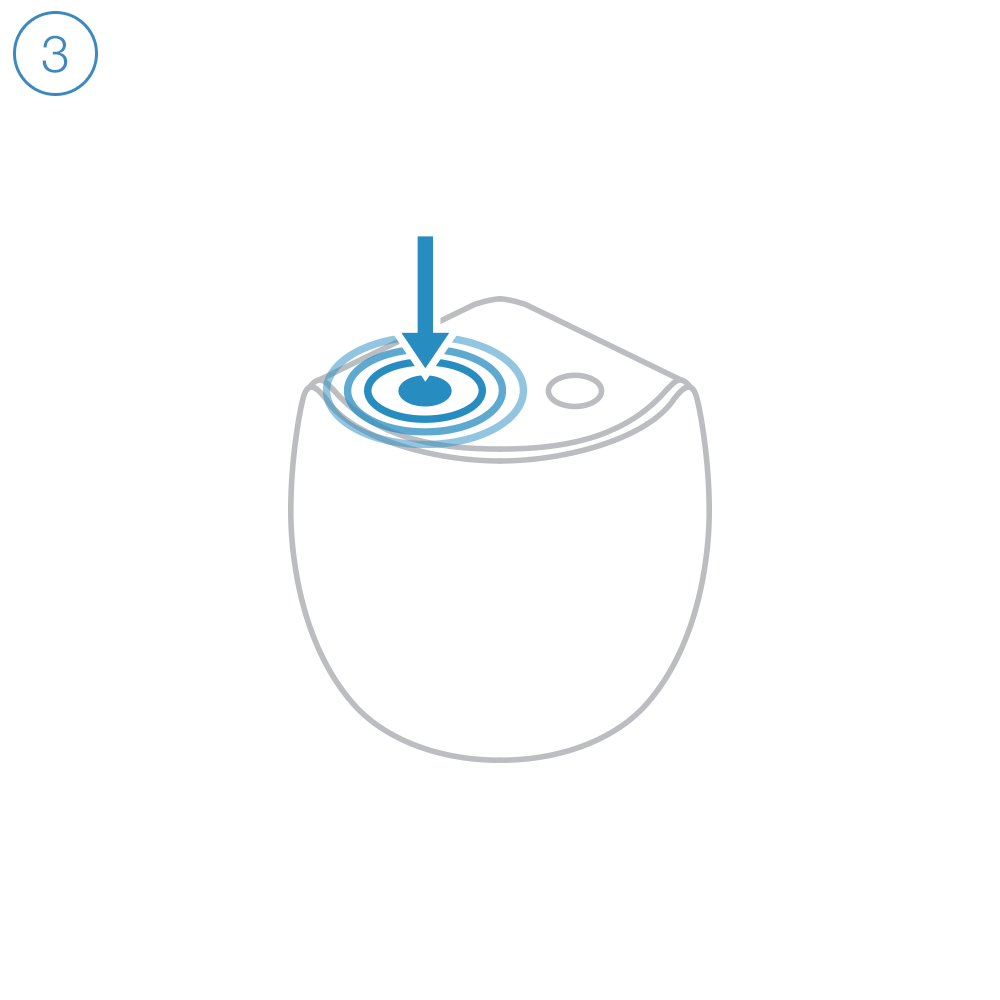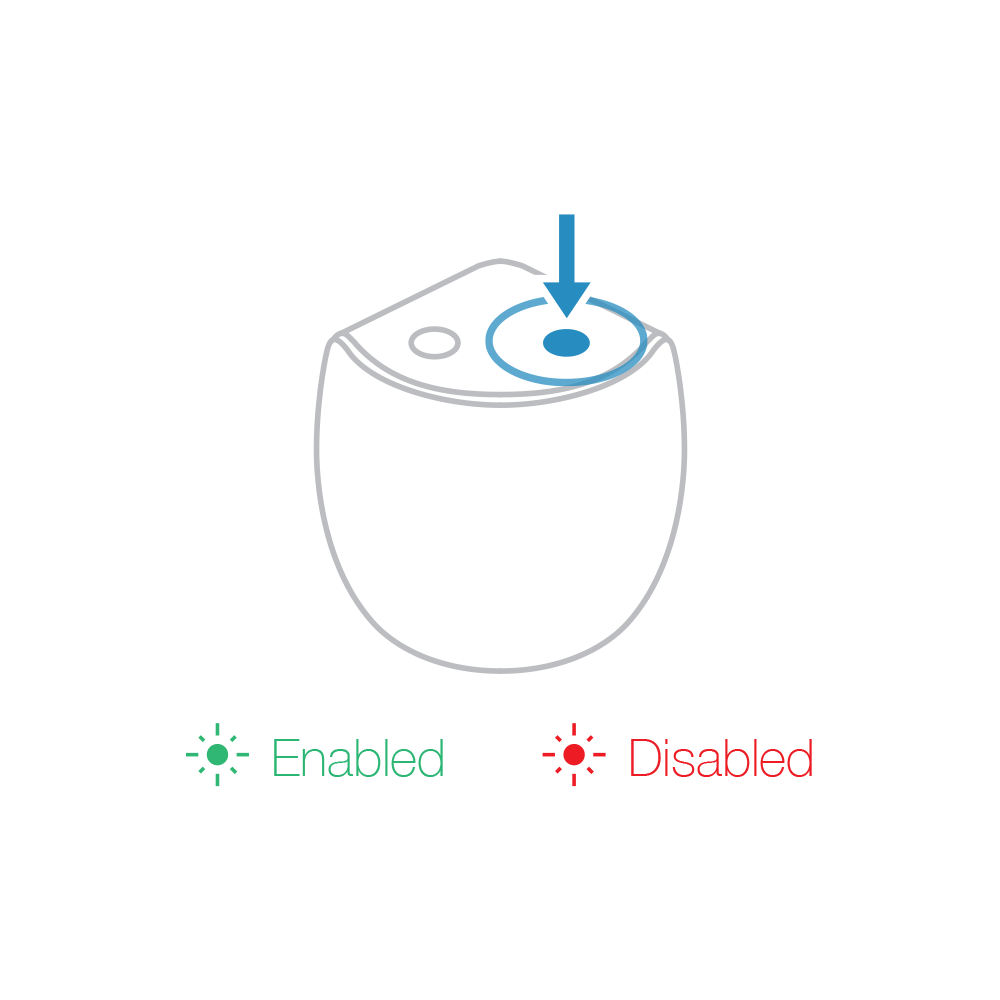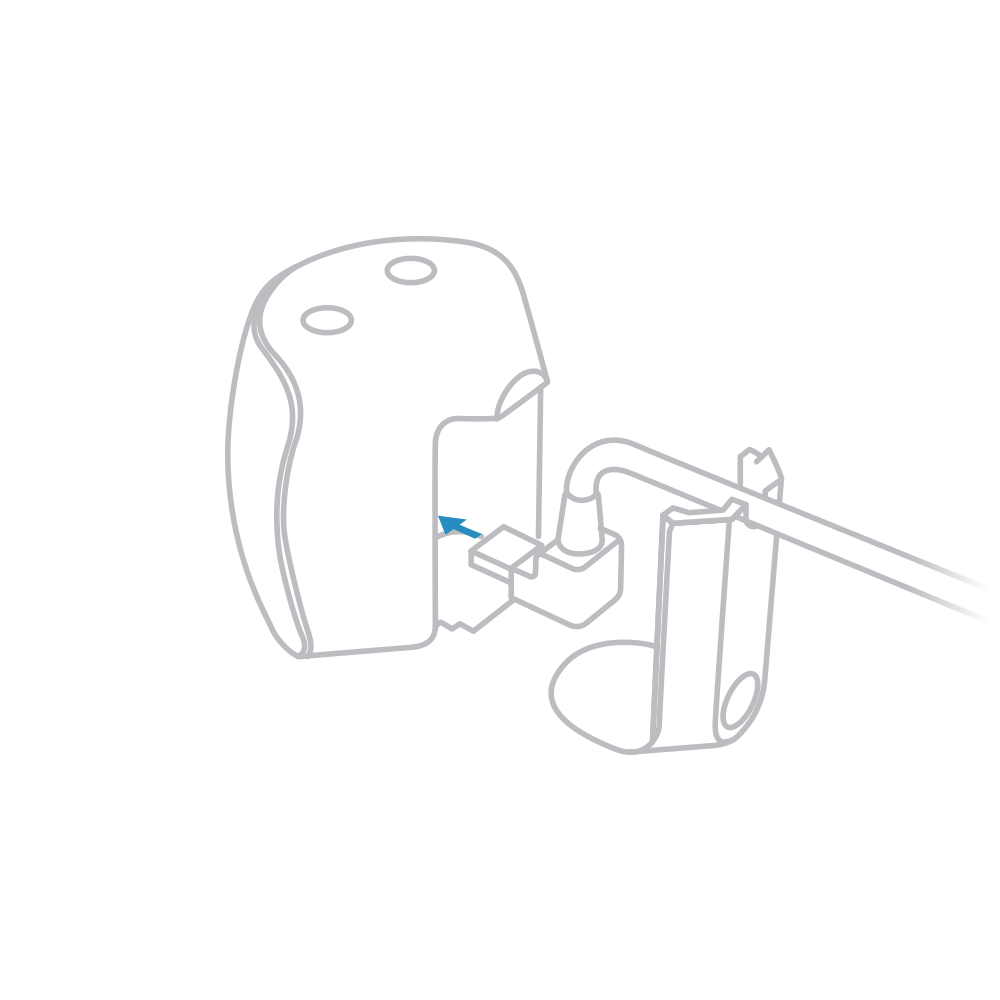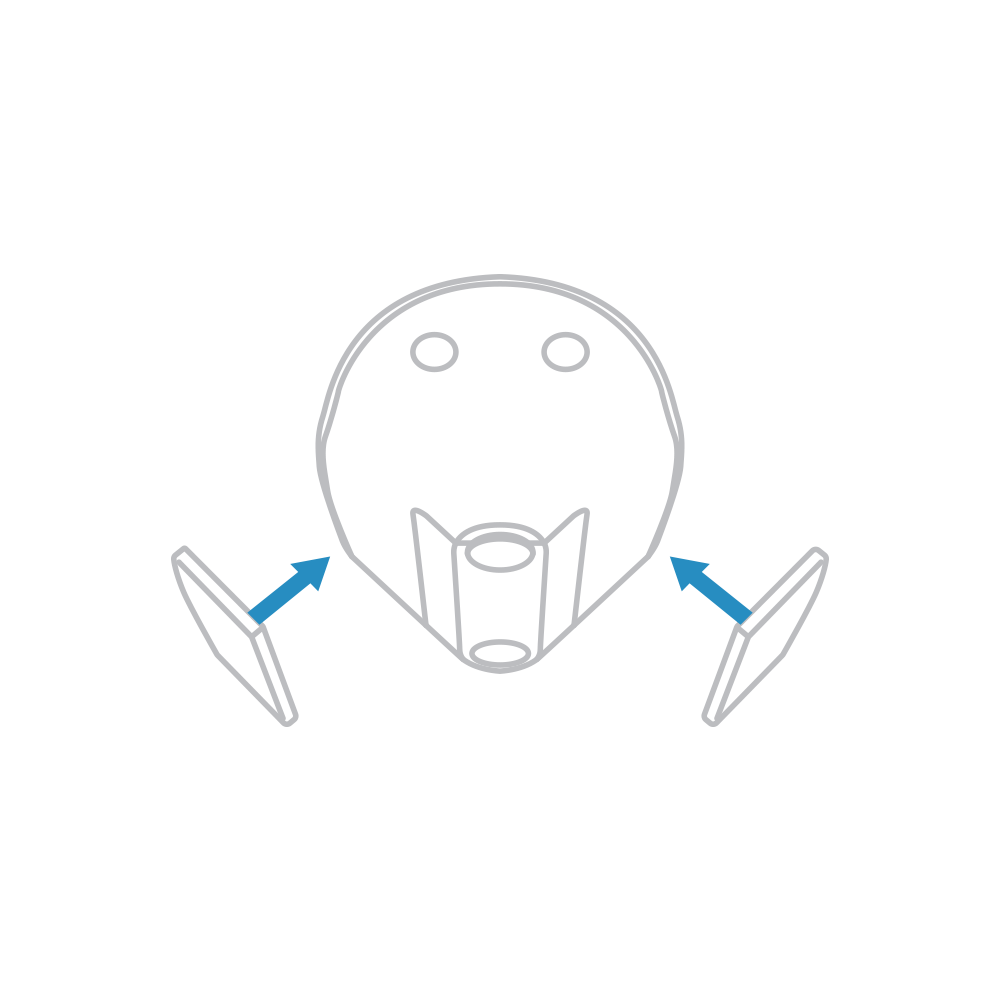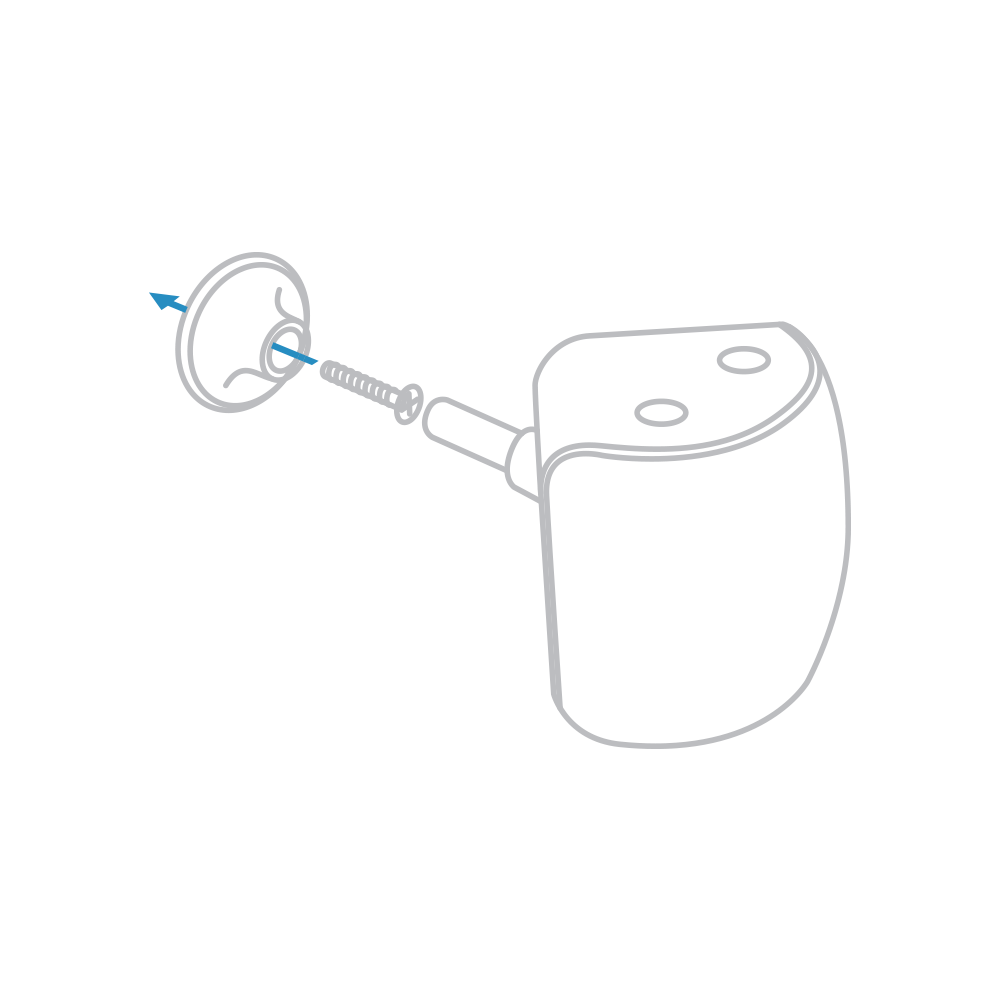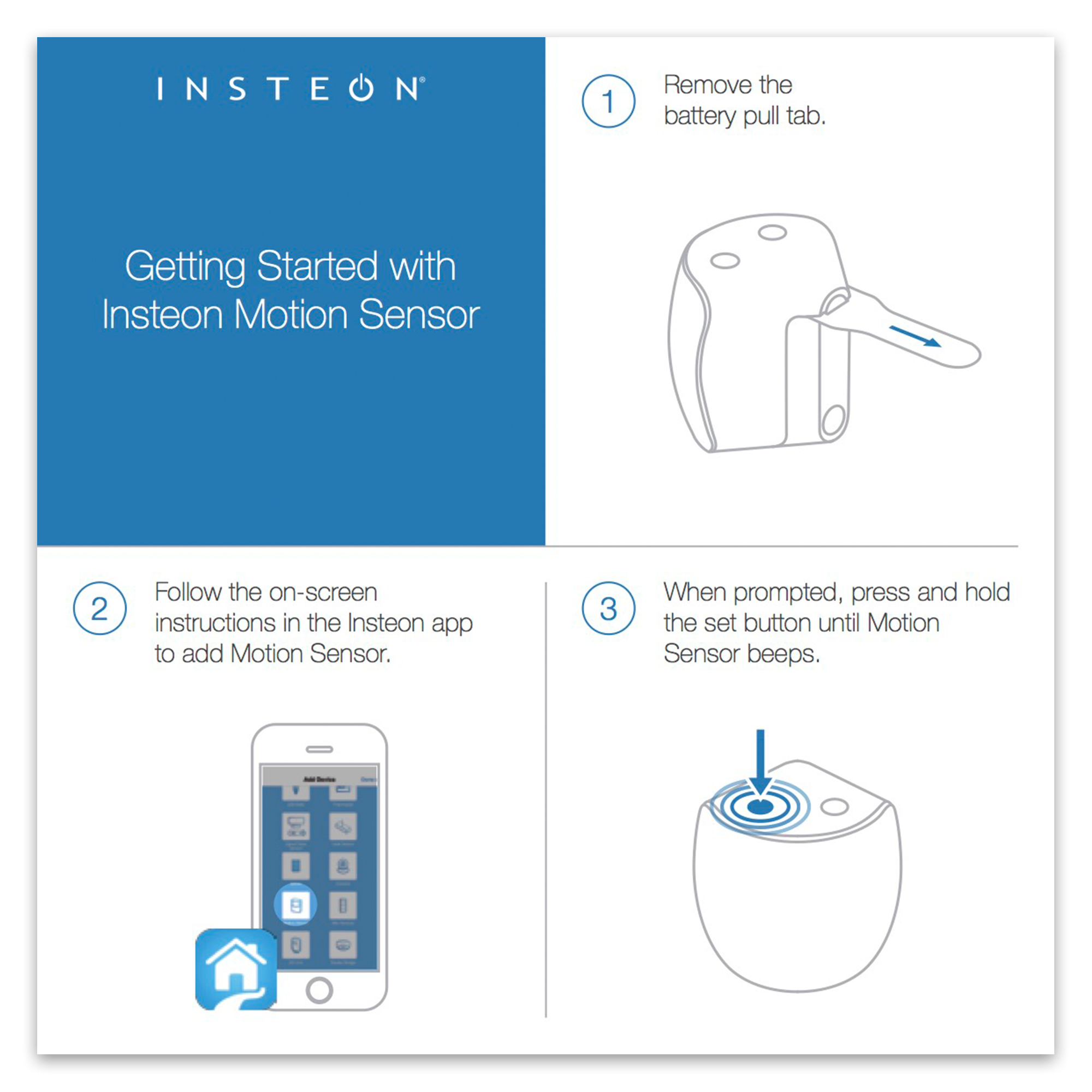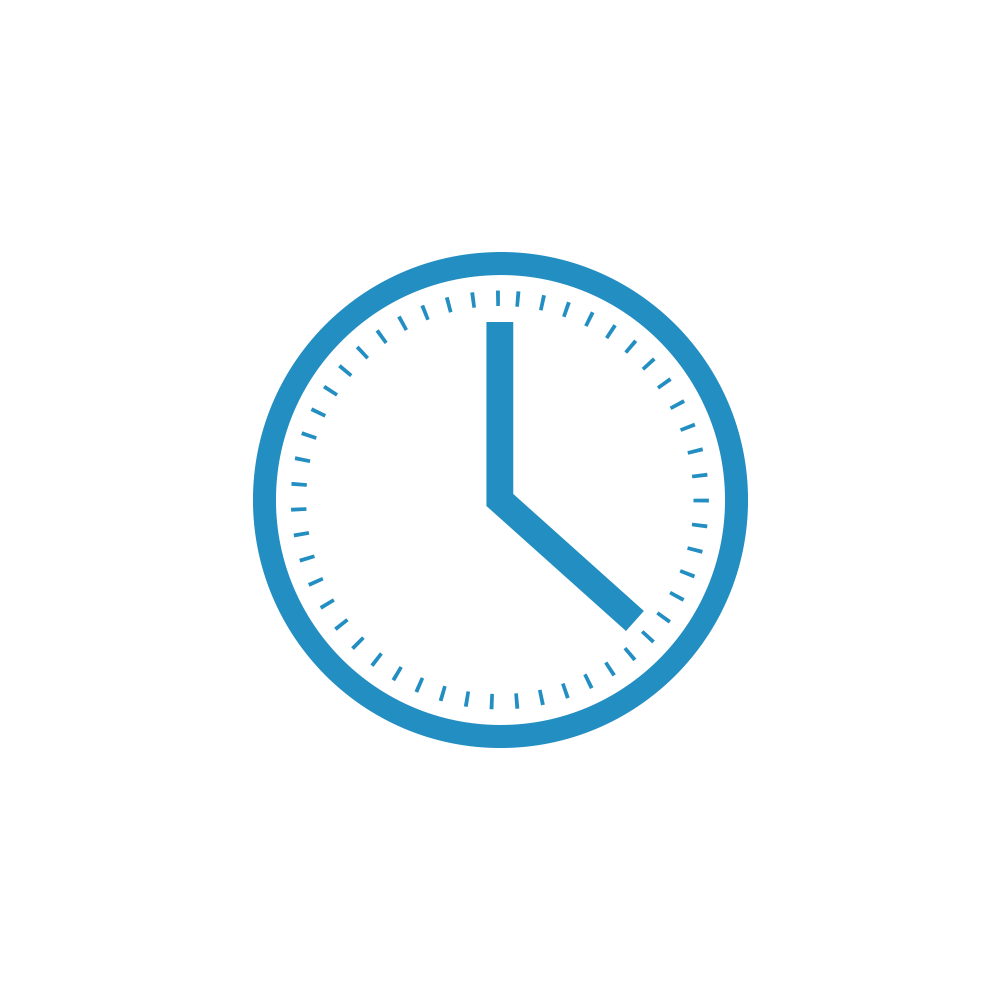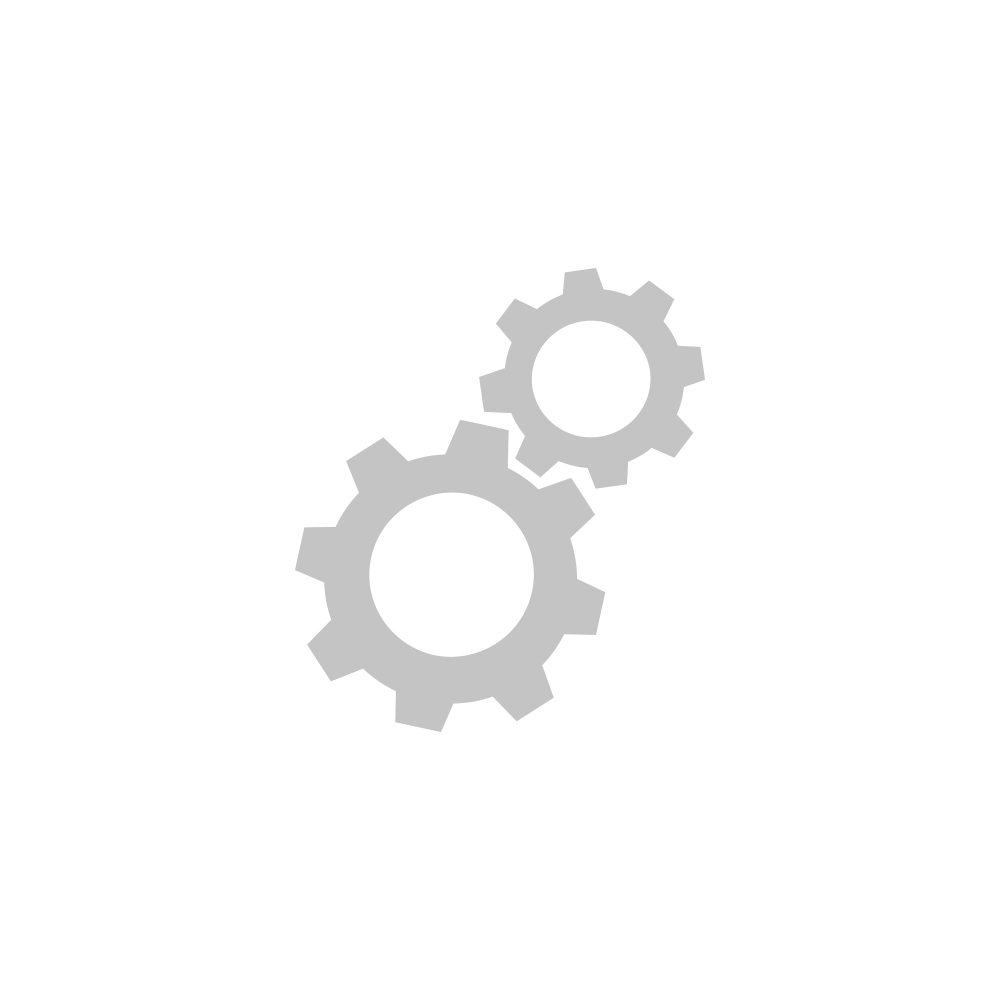Motion Sensor II Setup
Getting Started
Remove the battery pull tab.
Follow the on-screen instructions in the Insteon app to add Motion Sensor.
When prompted, press and hold the set button until Motion Sensor beeps.
Tap the Motion button to enable or disable motion detection. Default disable time is 12 hours after which motion detection will resume.
Motion Sensor can be connected to power with an optional Micro USB cable (sold separately).
Use the reusable mounting strips for corner placement.
For precise positioning, use the flexible mount.
Guides and Manuals
Quick Start Guide
Owner's Manual
Going Further
Using the Insteon Motion Sensor with the Insteon Hub
When you add the Motion Sensor (2842-222) to the Insteon for Hub application, your motion sensor will have extra settings for you to use. These options can be changed at any time by navigating to the Device's settings.
Tap on the motion sensor. These extra settings can be found by tapping "Device Options." After you expand the options you will see the following:
- Motion LED – This option turns off the red PIR light that flashes in the front of the motion sensor when it detects motion. (It will still operate during setup)
- Night Only – Tells the motion sensor that you want it to work only at night.
- Motion Countdown – The amount of time that a motion sensor will wait before telling linked devices to turn off.
- Light Sensitivity – How sensitive the motion sensor is to detecting light. The lower the number, the less light is needed for the motion sensor to detect daytime while the higher the setting, more light is needed for the motion sensor to read daytime.
- Occupancy Mode – During normal operation, once the countdown is triggered from the motion sensor, the motion sensor will ignore all other motions until the countdown reaches zero, and then the connected devices are turned off. With “Occupancy Mode” enabled, when the motion sensor detects motion, it will restart the countdown timer over and over again until movement is no longer detected.
- On Only Mode – This mode causes the motion sensor to only send the “ON” command and ignore the countdown. The customer will be responsible for turning off the light when they leave the room.