Insteon Hub lets you schedule lights and appliances to turn on and off throughout the day. Follow the instructions in this article to create a schedule.
Step 1
Navigate to Schedules tab at the bottom of the app and then tap the plus button in the upper right corner.
Step 2
Choose the available* scene or device that you would like to schedule and tap on it.
*Scenes and individual devices can only be scheduled once (On and Off). To have them available for additional schedules, you’ll need to create a scene with the individual device or groups of devices.
Step 3
Once you choose the scene or device you would like to schedule, you will have options for On Time, Off Time, and Days of the Week.
Step 4
Tapping on the option for On Time, you will be able to choose either Sunrise, Sunset, or a specific Time of the day for your schedule.
Note: Once you’re finished creating your schedule, you can visit the Settings tab and add + or - offsets for sunrise and sunset times.
Once you have made your selection, tap on the back arrow in the top left corner.
Step 5
Repeat the same process for the Off Time.
Once you have made your selection for Off Time, tap the back arrow in the top left corner.
Step 6
Now that the On and Off Times are set, you will need to choose what days of the week the schedule will run. Tapping on the day of the week will toggle the option On or Off (Blue indicates the schedule will run on that day).
Once you have made your weekly schedule, tap Done at the bottom of the screen.
Step 7
You can view your schedules at anytime by going to the Schedules section of the Insteon Mobile App.












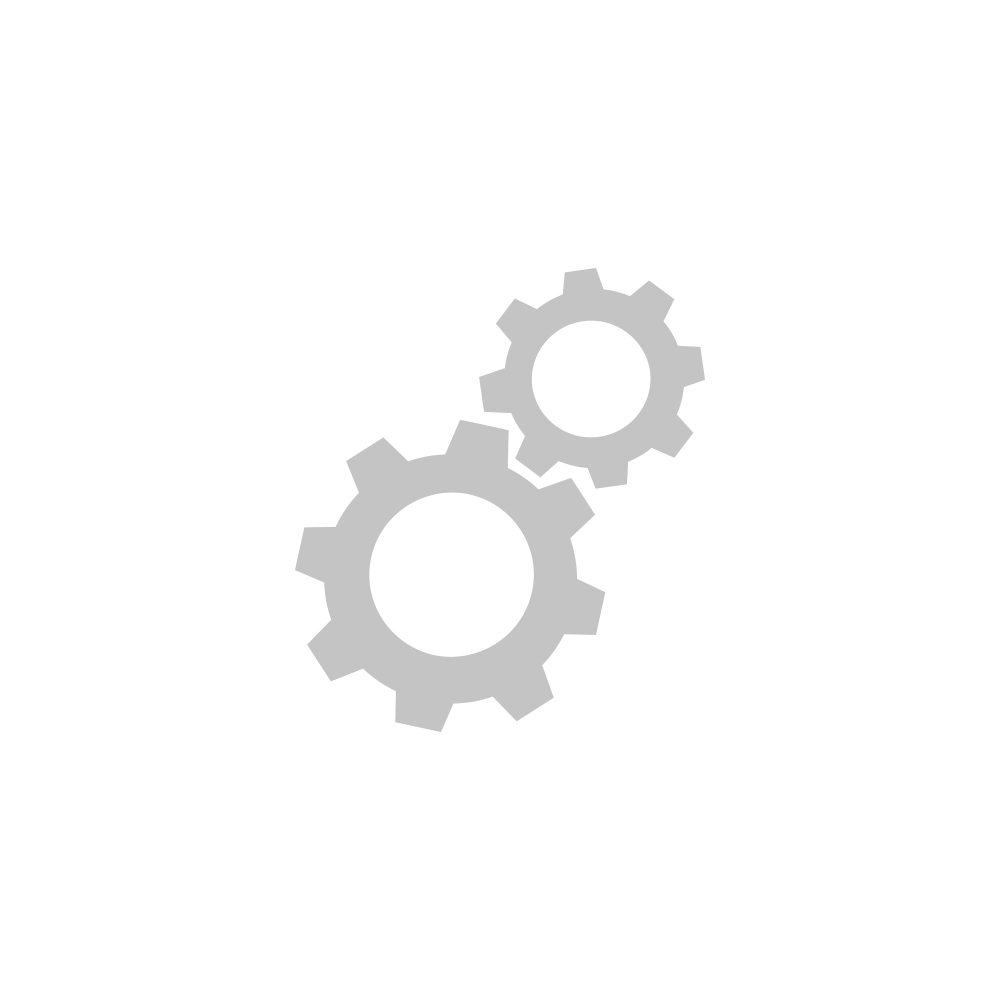

Insteon Hub lets you schedule lights and appliances to turn on and off throughout the day...