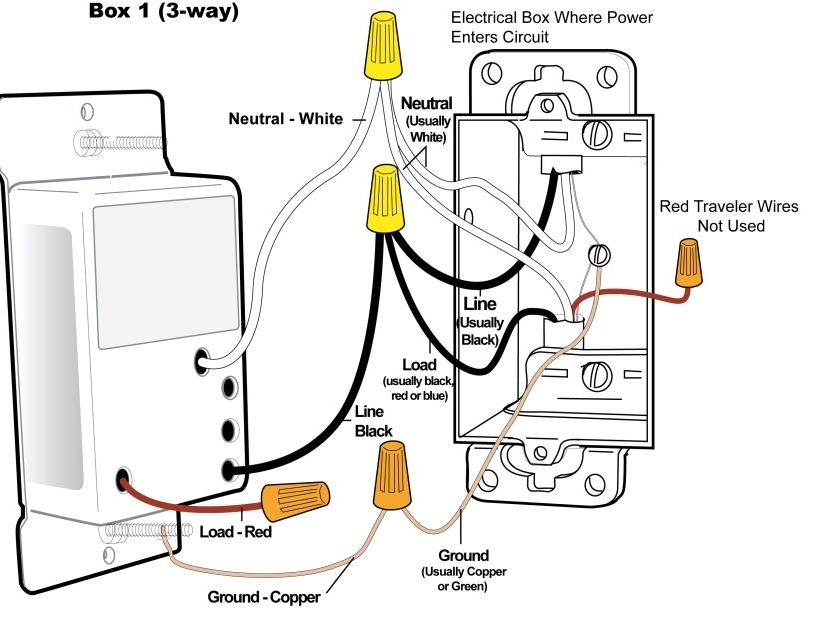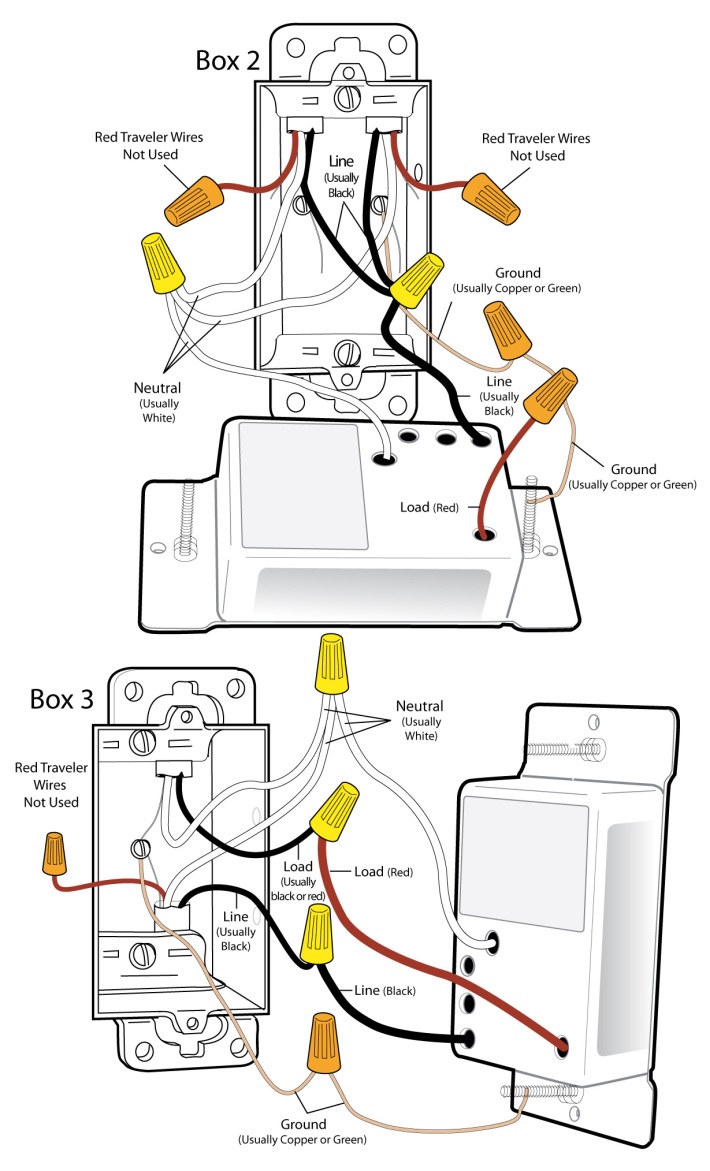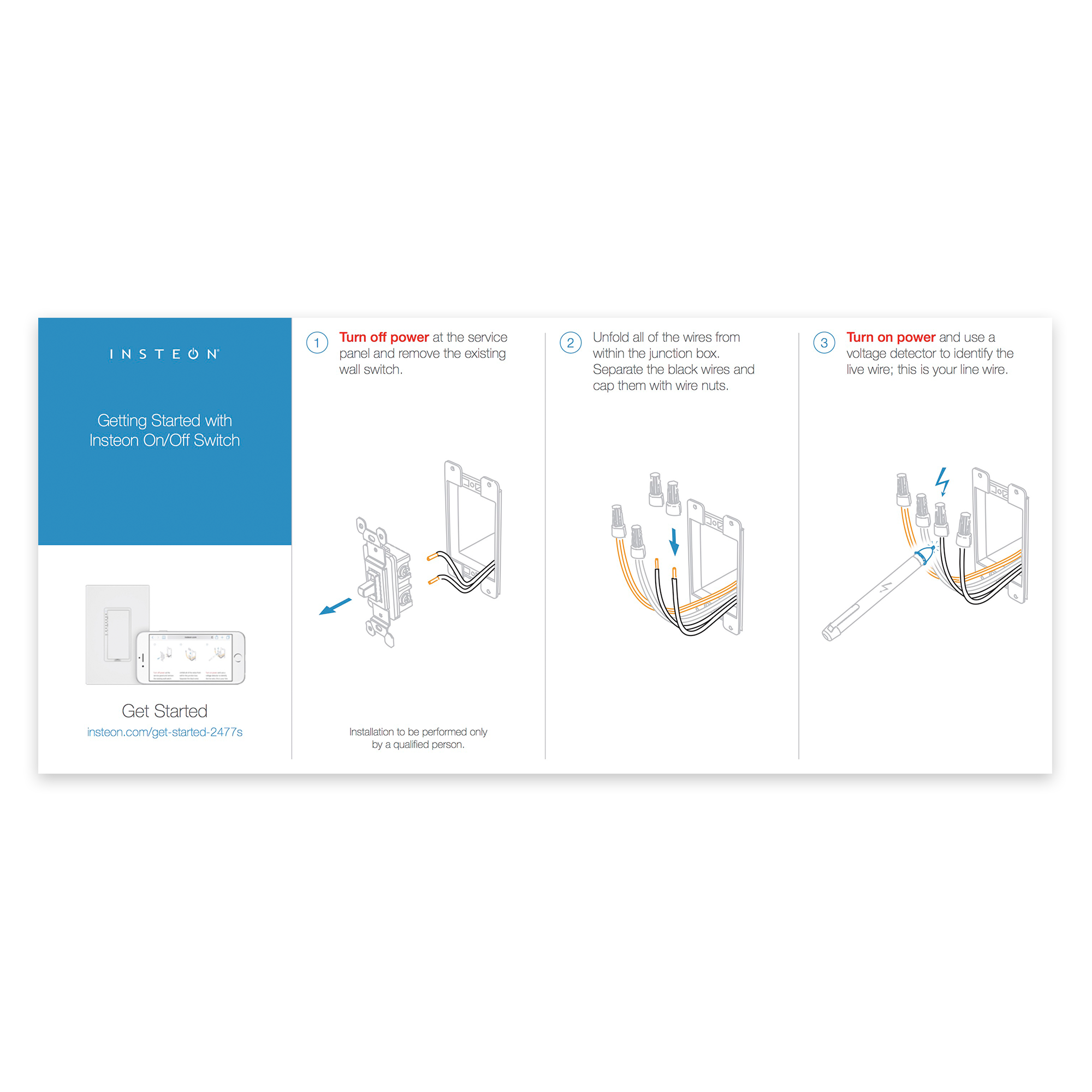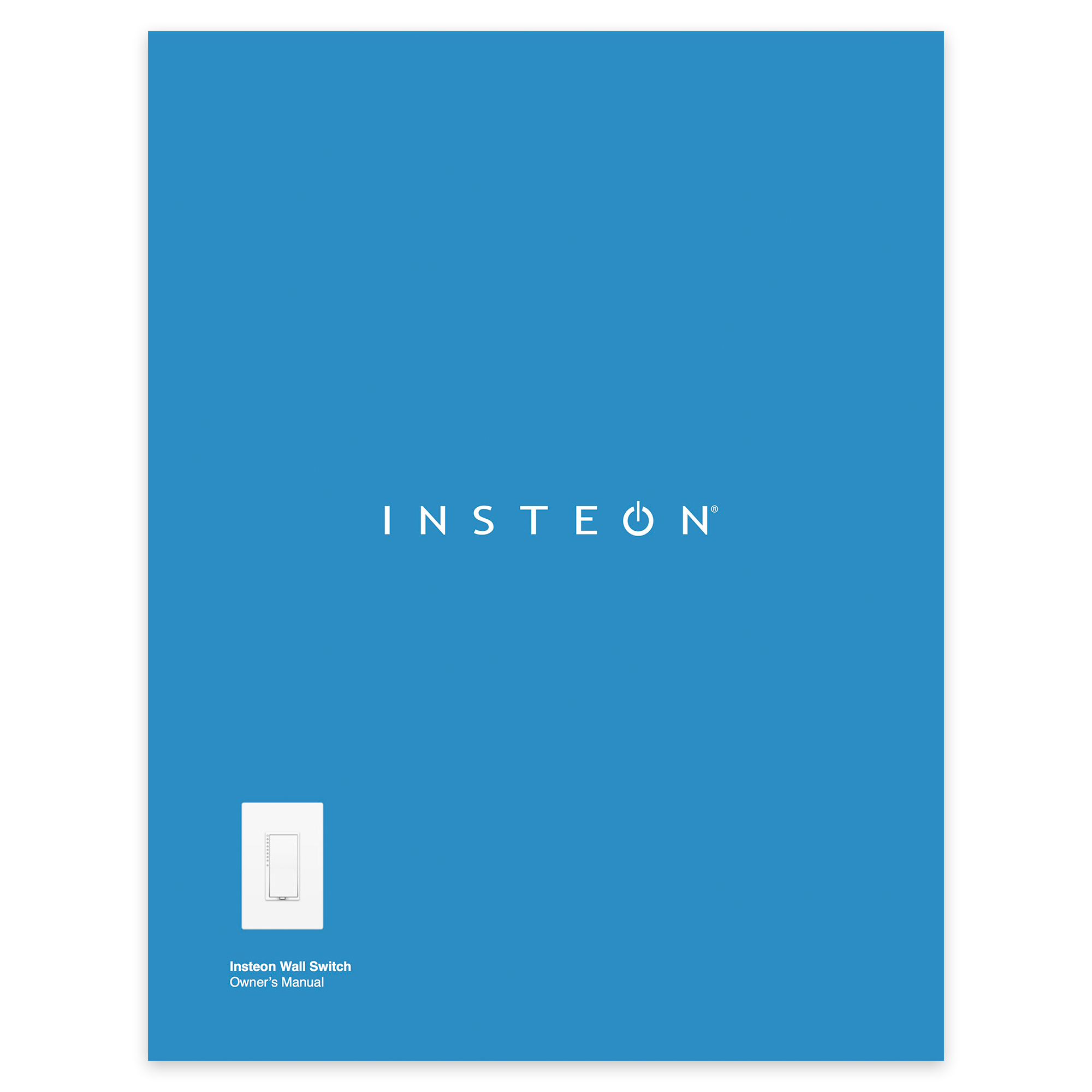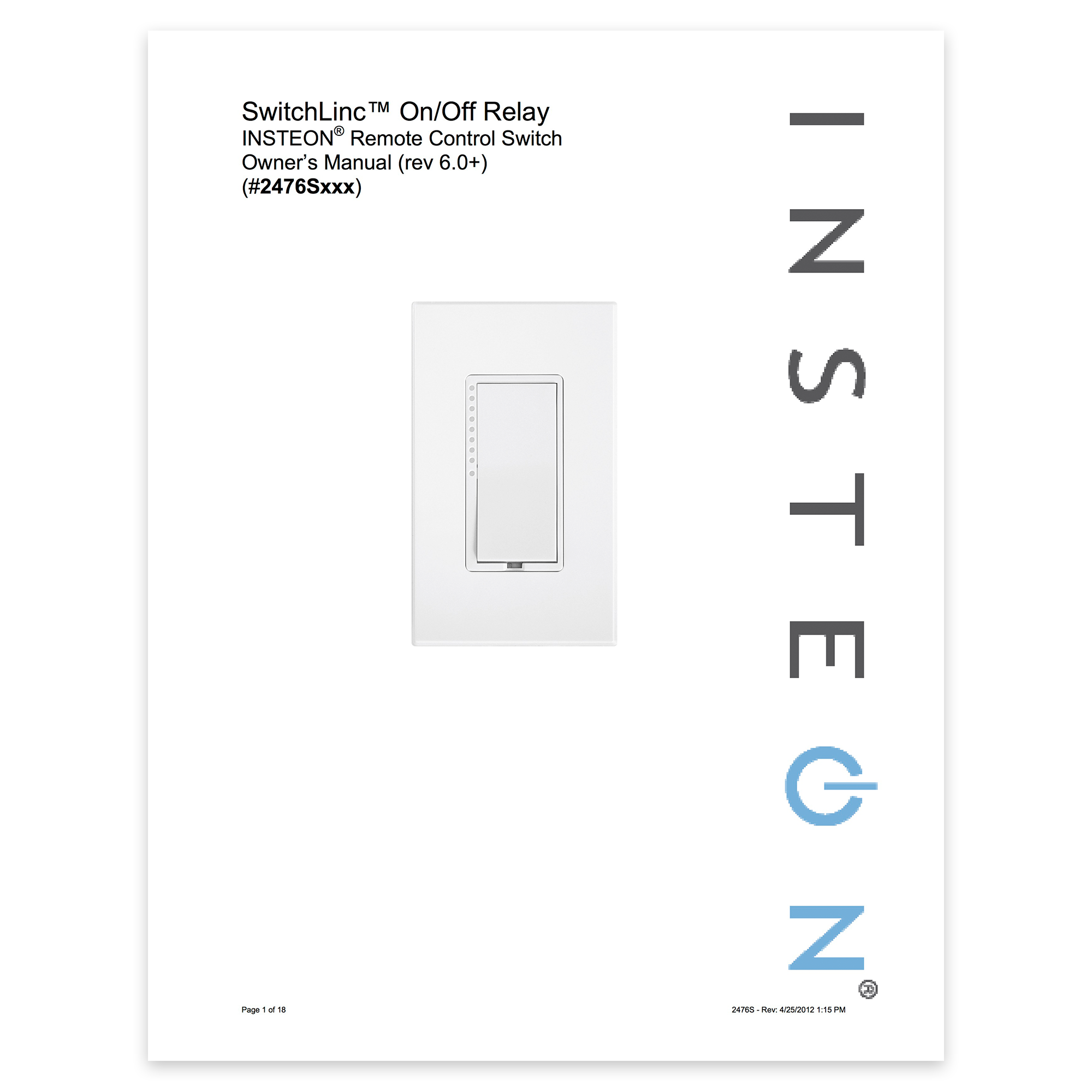In Box 1
Step 1: Connect the switches bare copper wire to ground
Step 2: Connect the switches white wire to neutral
Step 3: Cap the switches red wire
Step 4: Connect the switches black wire to line plus one traveler (preferably black) and note color of the traveler you are using as this will carry line voltage to Box 2. This will supply the other Insteon switches with power.
Step 5: Cap any unused traveler wire.
In Box 2
Step 1: Connect the switches bare copper wire to ground
Step 2: Connect the switches white wire to neutral
Step 3: Cap the switches red wire
Step 4: Connect the switches black wire to same color traveler from Box 1 that you connected to line along with same color traveler wires leading to Box 3.
Step 5: Cap the last unused traveler wire(s)
In Box 3 (Load)
Step 1: Connect the switches bare copper wire to ground
Step 2: Connect the switches white wire to neutral
Step 3: Connect the switches red wire to load
Step 4: Connect the switches black wire to line traveler from Box 2 (Line traveled from Box 1 through 2 into 3 usually black)
Step 5: Cap any unused traveler wire
Step 6: With the LEDs on the left, gently place the switches into the wall boxes and screw in place
Step 7: Turn power back on
Step 8: Add all the switches to a group. See “Groups”
Step 9: Verify all SwitchLincs are working properly by tapping each on and off
Step 10: Reinstall wall plates
Groups
(3-way linking)
Devices in a group remain synchronized. Every device in a group is both a controller of and a responder to all the other devices. The most common example of a group is a circuit with 2 switches (referred to as a 3-way circuit).
Example group for a ‘virtual’ 3-way circuit with switch “A” and switch “B”:
Step 1: Turn both A and B on
Step 2: Press and hold A’s Set button down until it beeps
Step 3: Press and hold B’s Set button down until it double-beeps
Step 4: With both switches still on press and hold B’s Set button until it beeps
Step 5: Press and hold A’s Set button down until it double-beeps
Step 6: Test by turning load on and off from A and then B
(multi-way linking)
Example group for a ‘virtual’ 3-way circuit with switch “A,” switch “B,” and switch “C”:
Step 1: Turn A, B and C on
Step 2: Press and hold A’s Set button down until it beeps
Step 3: Tap A’s set button one (1) time. It will beep one time.
Step 4: Press and hold B’s Set button down until it double-beeps
Step 5: Press and hold C’s set button down until it double-beeps.
Step 6: Tap the set button on A to exit linking mode.
Step 7: Press and hold B’s Set button down until it beeps
Step 8: Tap B’s set button one (1) time. It will beep one time.
Step 8: Press and hold A’s Set button down until it double-beeps
Step 9: Press and hold C’s set button down until it double-beeps.
Step 10. Tap the set button on B to exit linking mode.
Step 11: Press and hold C’s Set button down until it beeps
Step 12: Tap C’s set button one (1) time. It will beep one time.
Step 13: Press and hold A’s Set button down until it double-beeps
Step 14: Press and hold B’s set button down until it double-beeps.
Step 15: Tap the set button on C to exit linking mode.
Verify operation by testing each switch to make sure that they all control and respond to each other.