You can configure your Insteon devices to send email or push notification alerts when the device is turned on, turned off or both. The steps in this article detail how to configure the "Open" alert for an Open/Close Sensor.
Configure Alerts using iPhone, iPad and iPod touch
Step 1
Navigate to Settings by swiping from the right to open the drawer
Step 2
Tap Devices
Step 3
Tap the device for which you want to configure alerts
Step 4
Tap Alerts
Step 5
Enable the alert.
Most devices support an alert for both the on and off states.
Step 6
Tap Message & Recipients
Step 7
Enable or disable push notifications for this alert by tapping the push notification switch.
Enable or disable email notifications for this alert by entering or removing email addresses from the To Email field.
You can also customize the subject and body of your message. Push notifications display only the body message. Email notifications display both the subject and body message.
When ready, tap Done. You can repeat this process to configure the closed/off alert.
Configure Alerts using Android
Step 1
Navigate to Settings by tapping Settings and then Edit Settings
Step 2
Tap Devices
Step 3
Tap the device for which you want to configure alerts
Step 4
Tap Alerts
Step 5
Enable the alert.
Most devices support an alert for both the on and off states.
Step 6
Tap Message & Recipients
Step 7
Enable or disable push notifications for this alert by tapping the push notification switch.
Enable or disable email notifications for this alert by entering or removing email addresses from the To Email field.
You can also customize the subject and body of your message. Push notifications display only the body message. Email notifications display both the subject and body message.
When ready, tap Done. You can repeat this process to configure the closed/off alert.











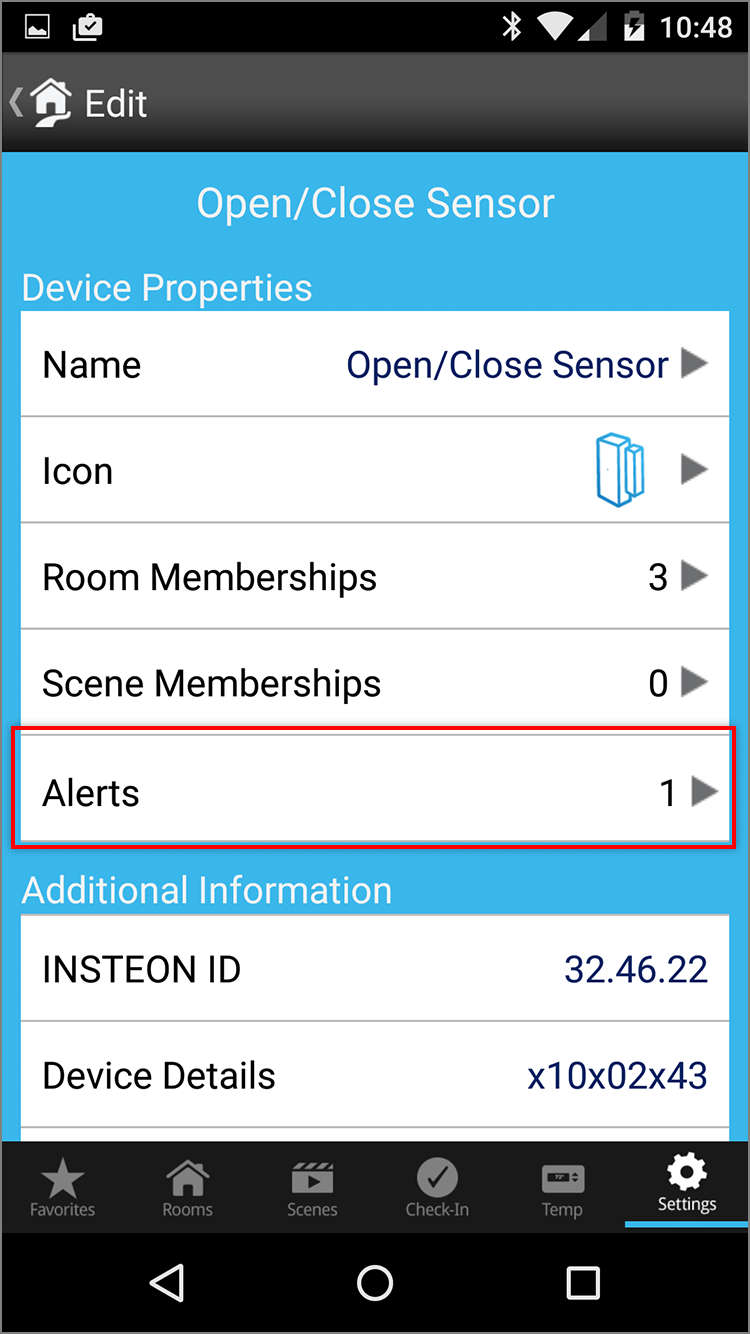





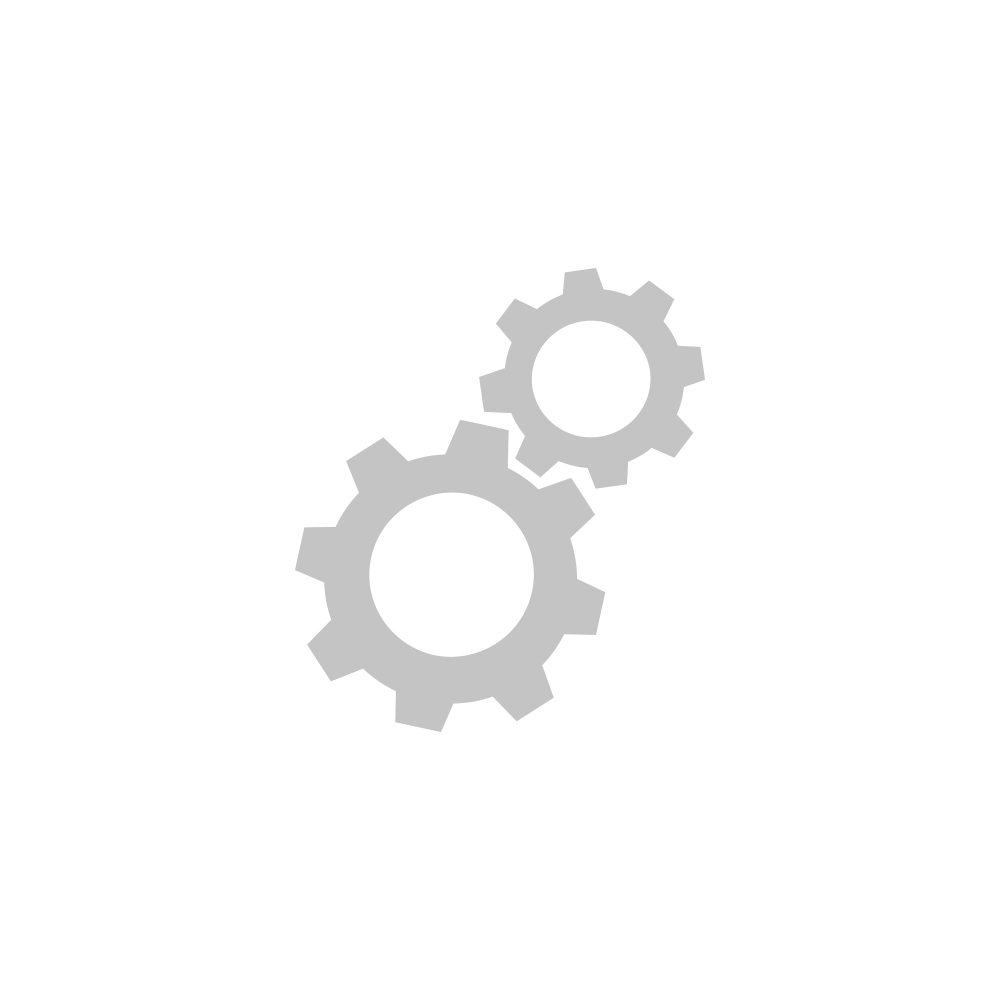

Insteon Hub lets you schedule lights and appliances to turn on and off throughout the day...