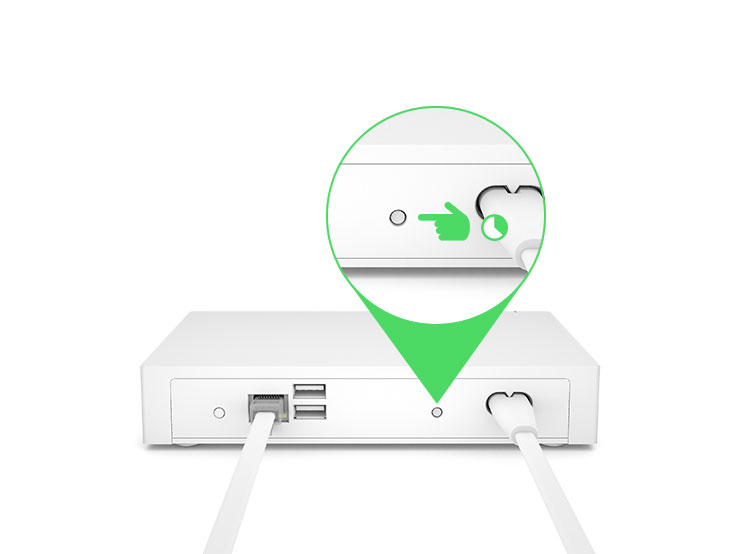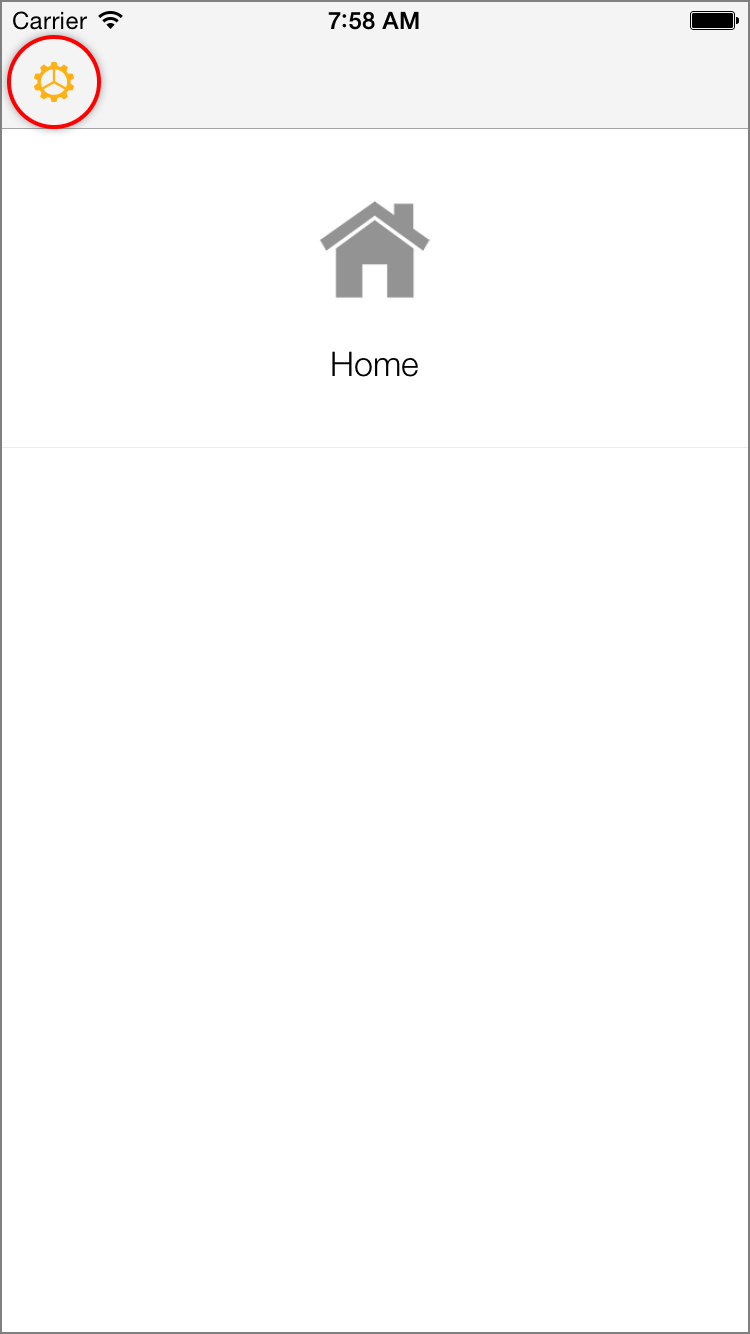If a device has stopped functioning or if you are replacing an older device with a newer device, you can remove it from Insteon+. Follow the steps in this article to remove an Insteon device from Insteon+. Removing a device will also remove it from any room, schedules and scenes and cannot be undone.
Delete an Insteon Device from Insteon+
1. Press and hold the set button on the back of Hub Pro until Hub Pro beeps. Press and hold the set button on the back of Hub Pro until Hub Pro beeps again.
2. Press and hold the set button on your old Insteon device until it double beeps.
3. Repeat the process in reverse, starting with your old Insteon device. After several moments, the Insteon device will disappear from Insteon+.
If An Insteon Device Has Not Disappeared from Insteon+
If you have followed the steps to remove an Insteon device from Insteon+ but the removed device continues to show and no longer responds, try the troubleshooting steps below.
Sign out of Insteon+
1. Navigate to Homes and tap Settings
2. Tap Sign Out
Force Quit Insteon+
1. With Insteon+ open on your iPhone, iPad or iPod touch, press and hold the power button until Slide to Power Off appears.
2. Release the power button and press and hold the Home button until Insteon+ disappears.