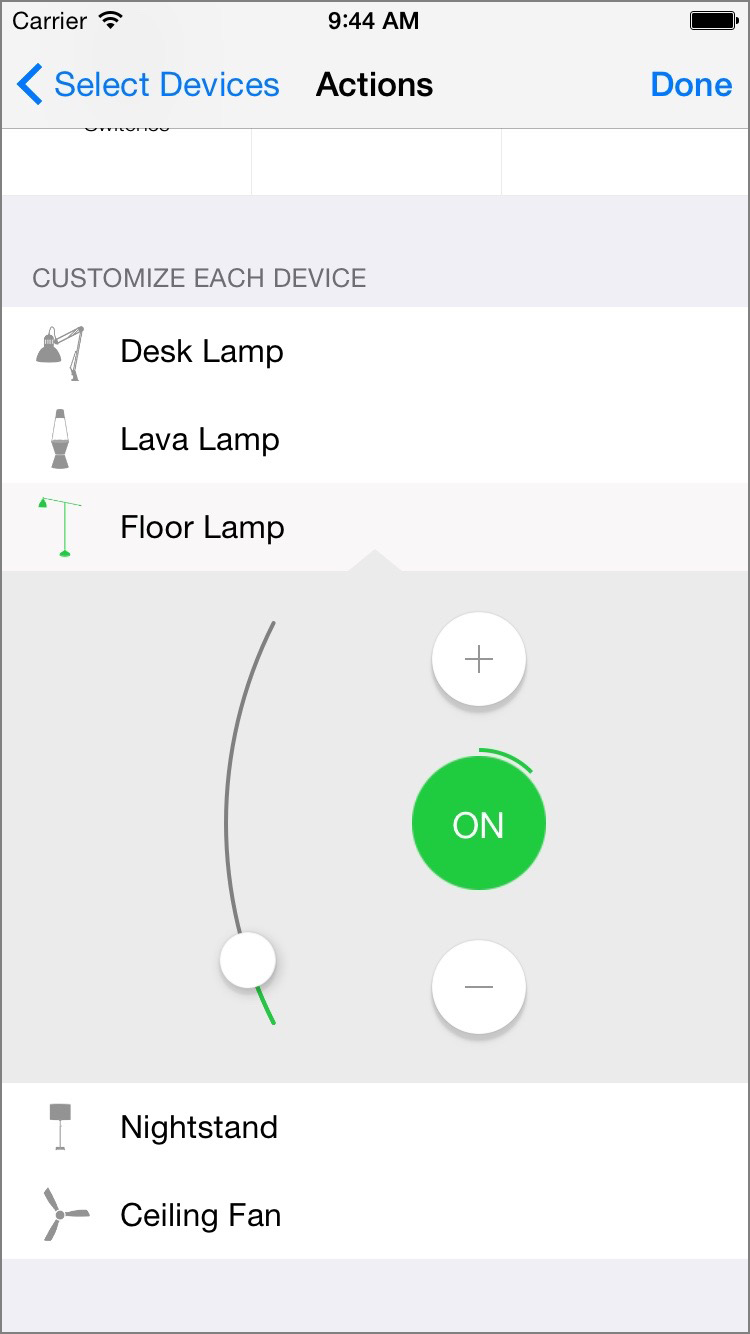You can quickly control multiple types of devices with a single button by creating a scene. With a scene, you can lock your doors, turn off the lights and ensure the garage door is closed with a single tap from Dashboard. Scenes can also be controlled using Siri.
Create a Scene
Step 1
Tap on the + in the upper right hand corner
Step 2
Choose a name for your scene and pick an icon
Step 3
Tap on the devices that you want to be a part of the scene
Step 4
Choose either a Quick Scene or a Custom Scene.
In a Quick Scene, all devices of the same type behave identically.
In a Custom Scene, you can configure each device independently. You can still use the Customize Similar Devices section to make quick sweeping changes.
Tap a device type to change all devices of that type in the scene.
In a Custom Scene, you can tap each individual device and customize how it will behave when the scene is activated.
Controlling a Scene
After you have added devices to a scene, you can use Siri to activate the scene. You can also activate scenes by tapping their icon in Dashboard.