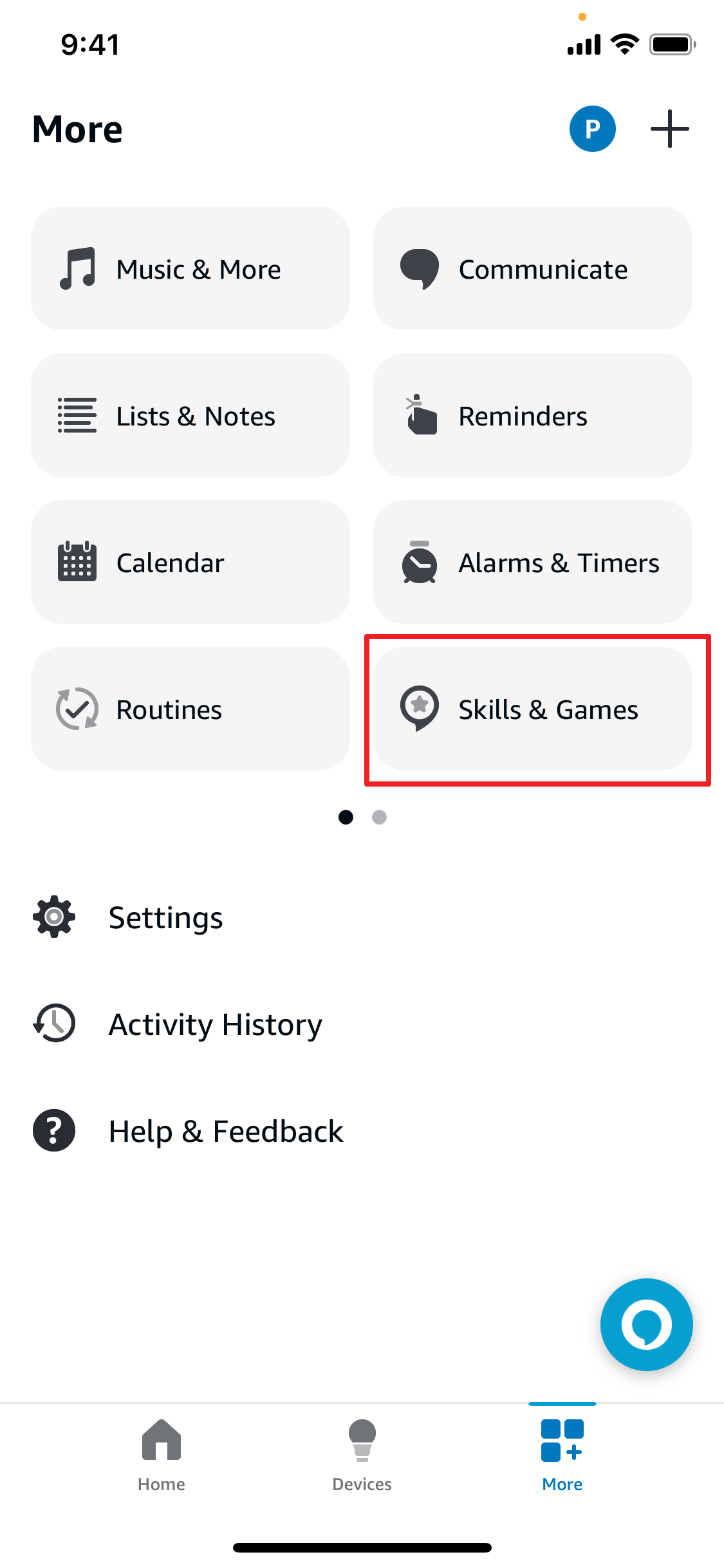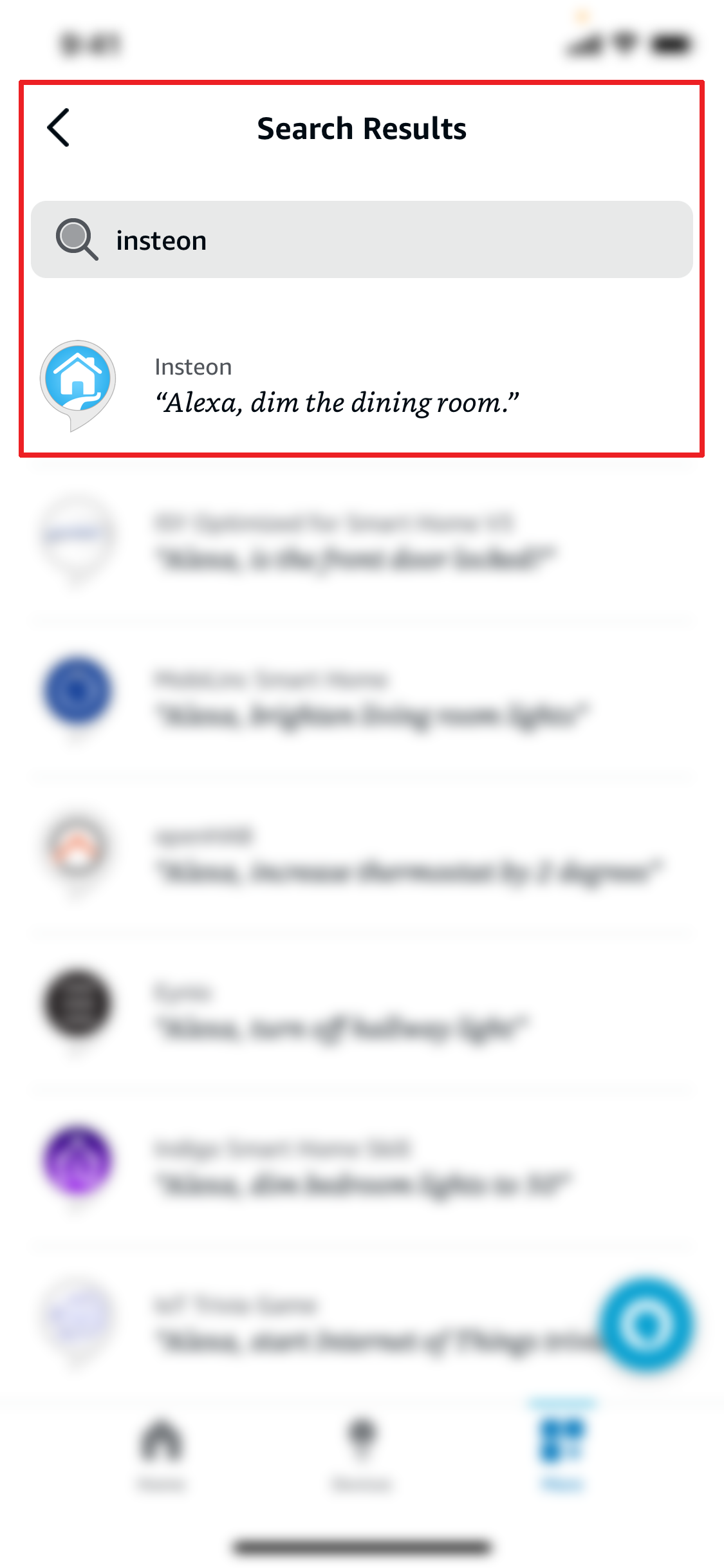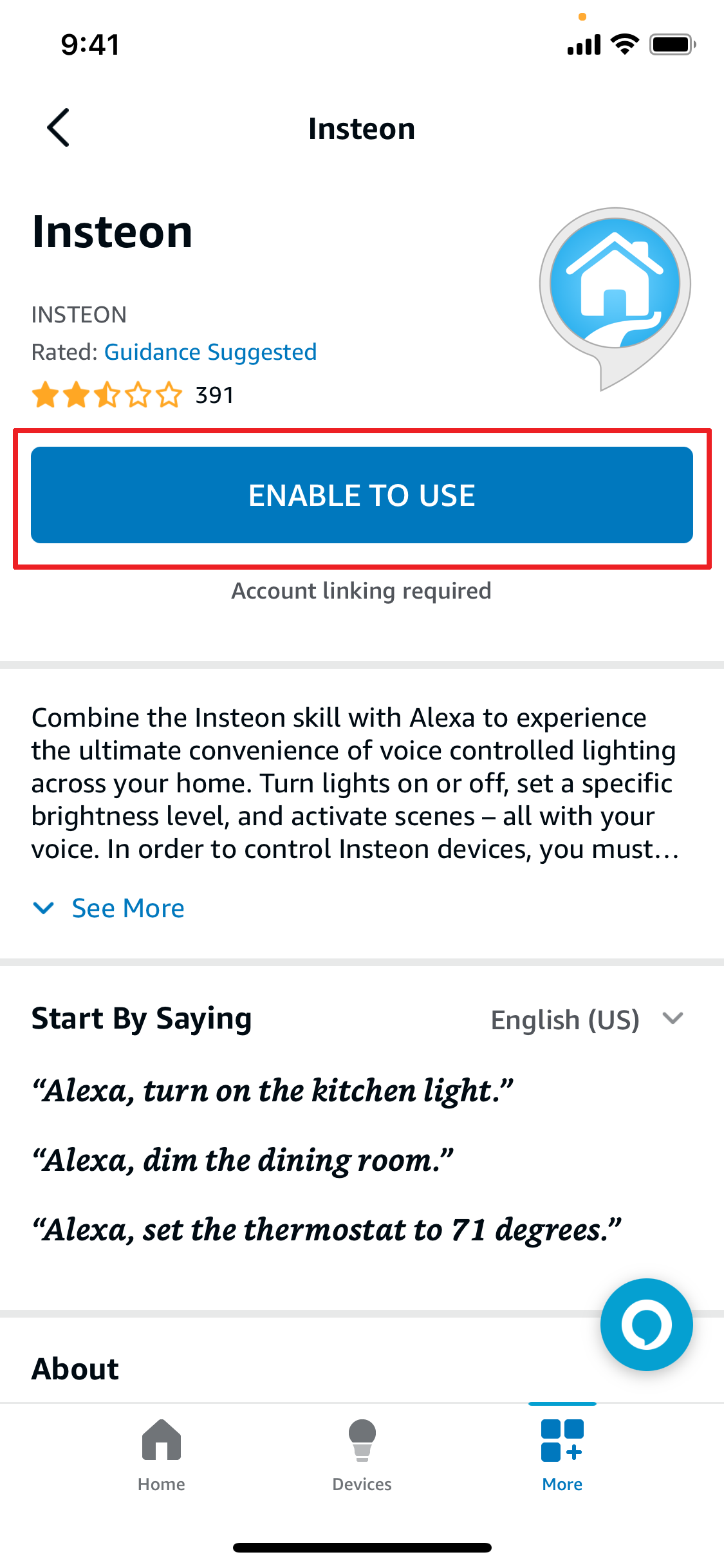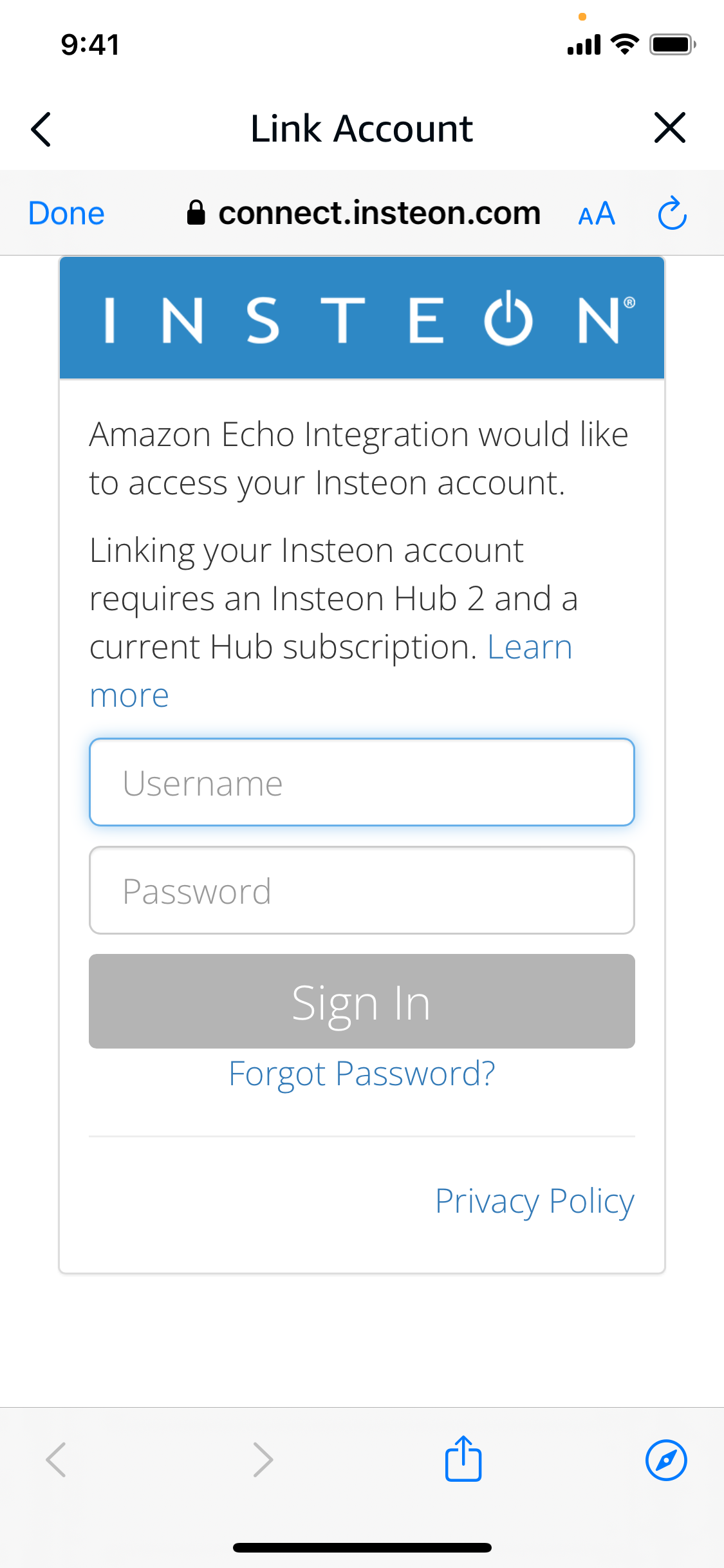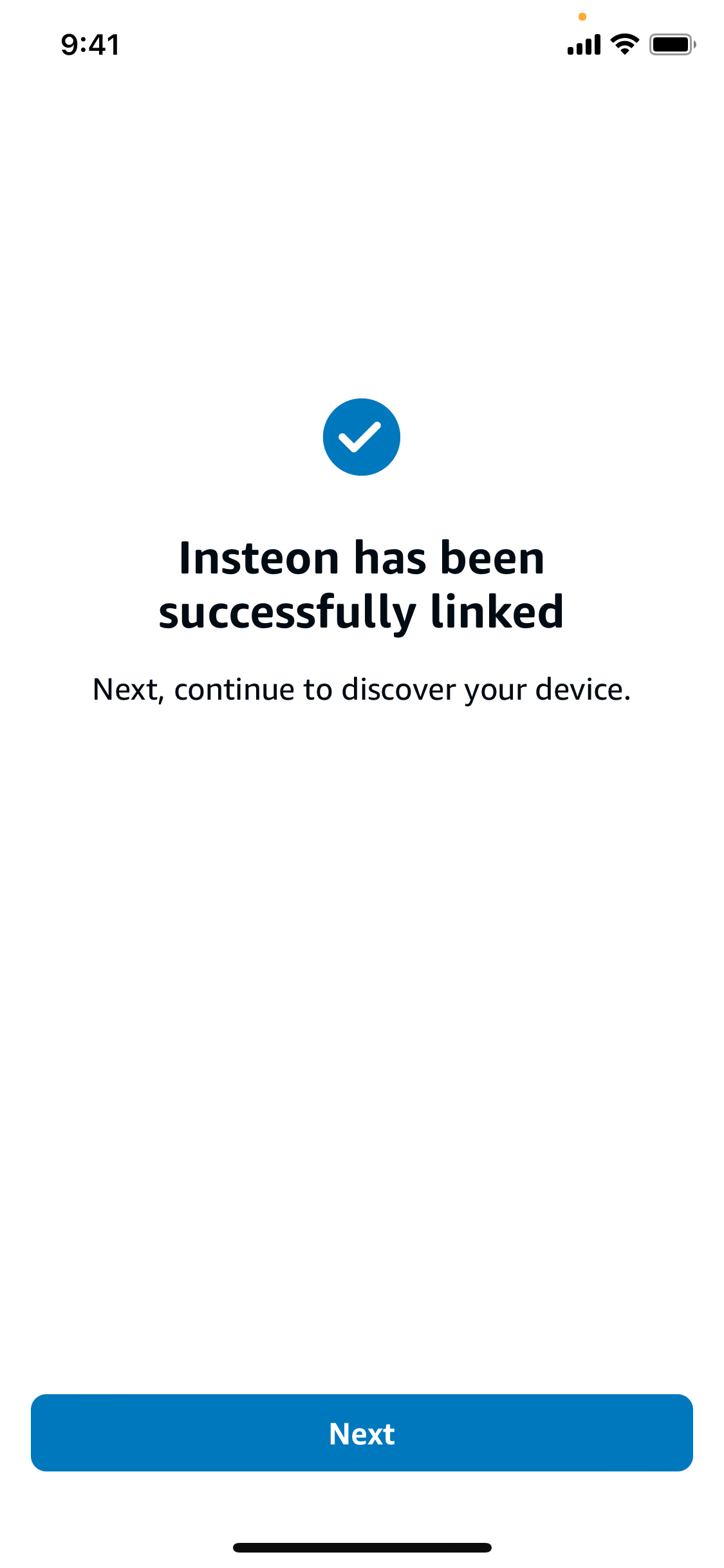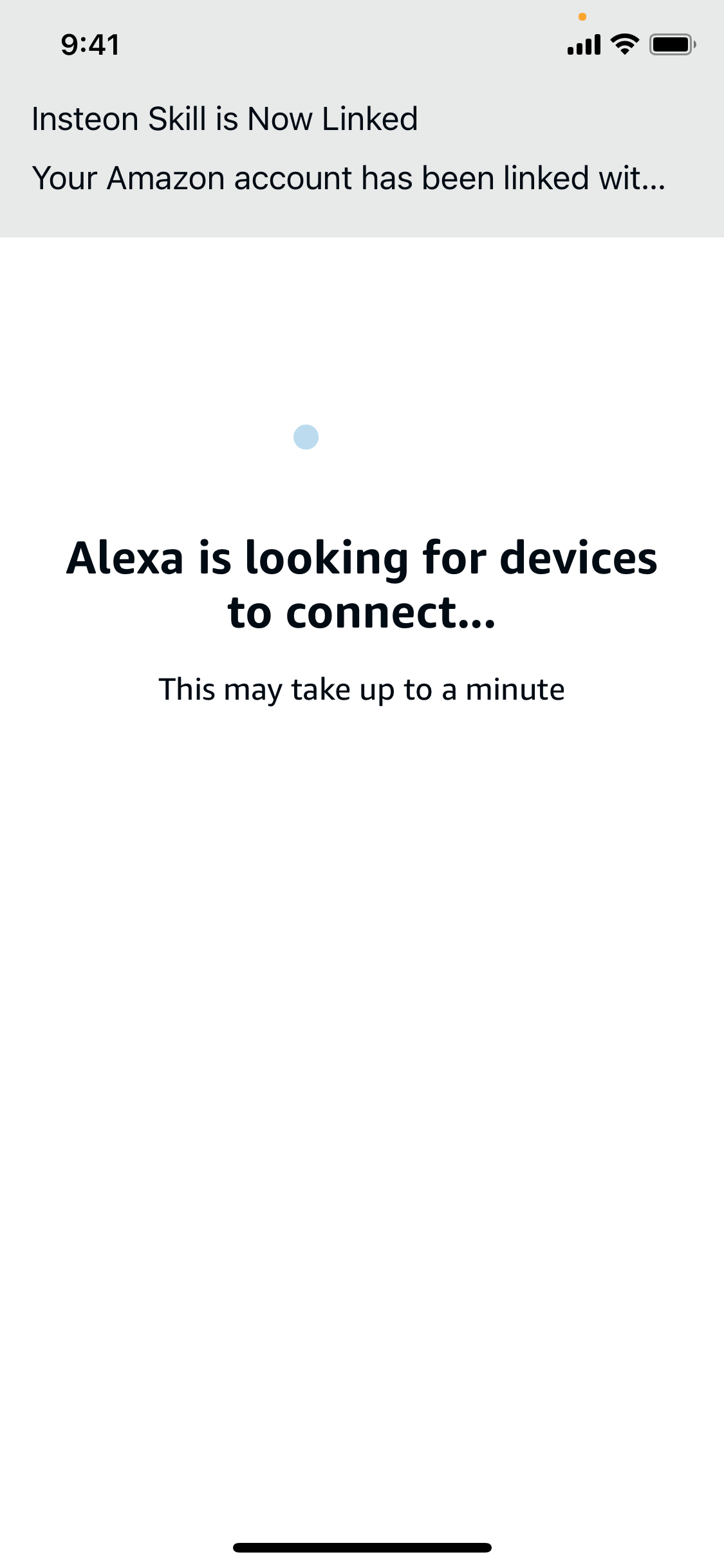With Insteon Hub 2 (2245-222) and Amazon Alexa-enabled device, you can control Insteon-connected lights and appliances with your voice.
Note: Control of Insteon devices with Amazon Alexa requires Insteon Hub 2 (2245-222) with an active subscription and Amazon Alexa-enabled device connected to a North American Amazon account.
Add Insteon Hub to the Amazon Alexa App
Step 1
Launch the Alexa app and tap the “More” menu option at the bottom of the screen and then select “Skills & Games”
Step 2
Use the search at the top of the page, type “Insteon” and select “Insteon” from the list.
Step 3
The first result should be “Insteon” with the blue and white home icon. Tap the skill to select it.
Step 4
On the Insteon skill page, tap “Enable to Use”
Step 5
To connect your Insteon Hub to Amazon Alexa, you will need to enter your Insteon Hub account information and then tap “Sign In”.
Step 6
After a moment you should see that Insteon has been successfully linked. Tap the Next button to continue.
Step 7
After connecting your account, you will be prompted to discover devices.
After a few moments, you will see a list of all of the Insteon devices and scenes connected to your Insteon Hub. You can now control these devices from Amazon Alexa.
Note: If you add or edit Insteon devices or scenes, Alexa will automatically discover the updates.